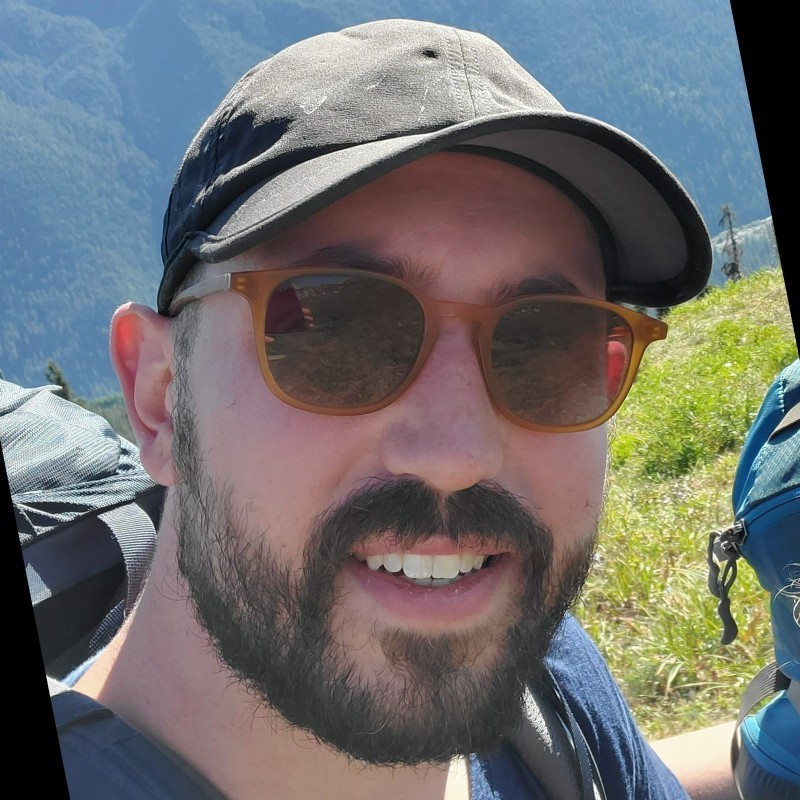Anunciamos una colaboración de cartas promocionales de Cowboy Bebop
Para celebrar la llegada de Forajidos de Cruce de Truenos, ¡vamos a hacer una colaboración especial con la popular serie de animación japonesa Cowboy Bebop, que llegará a eventos Standard Showdown a partir de agosto!


 Mark Rosewater
Mark Rosewater
 Clayton Kroh
Clayton Kroh
 Kendall Pepple
Kendall Pepple
 Matt Tabak
Matt Tabak