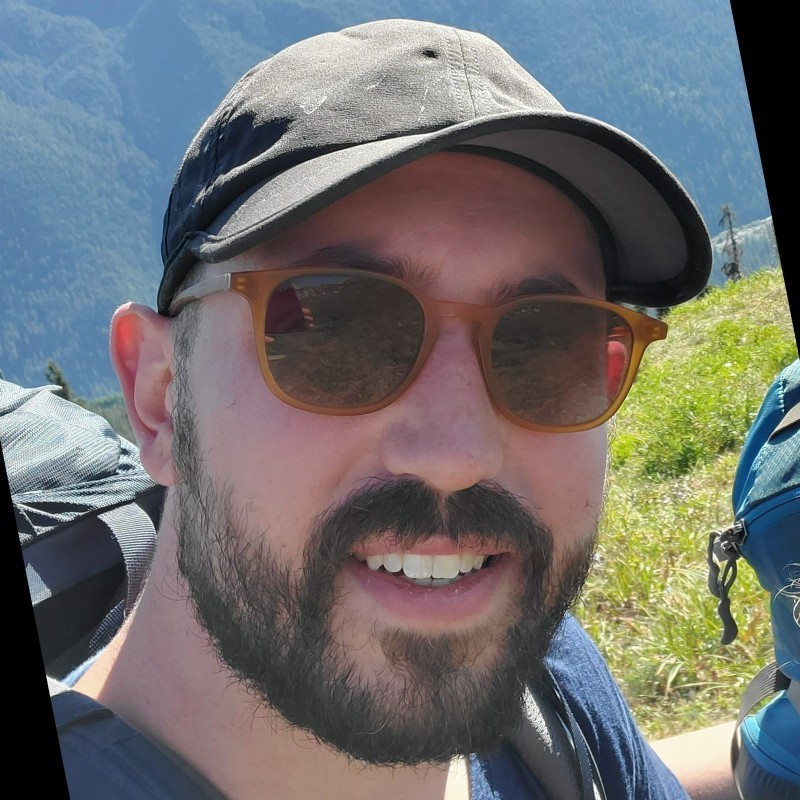Nous annonçons le lancement de cartes promos en collaboration avec Cowboy Bebop
Afin de célébrer l'extension Les hors-la-loi de Croisetonnerre, nous dévoilons une collaboration spéciale avec la série animée japonaise Cowboy Bebop, lors des événements de Standard Showdown à partir d'août !


 Mark Rosewater
Mark Rosewater
 Clayton Kroh
Clayton Kroh
 Kendall Pepple
Kendall Pepple
 Matt Tabak
Matt Tabak