Join the Strixhaven: School of Mages Prerelease Event on SpellTable
The halls of Strixhaven are about to open for its inaugural term, and student orientation begins with the Strixhaven: School of Mages Prerelease Event April 16–18.
As a student of the elite freshmen class, this is your chance to try out the facilities and meet your classmates!

Taking part in a Prerelease event looks a little different during a pandemic, but with the help of Discord and SpellTable beta, we can share Magic play in a socially distanced world. It just takes a webcam or your mobile phone to begin playing through SpellTable on your computer. Don't worry if you haven't tried playing Magic by webcam or SpellTable. We'll show you how to get set up later in this article with tips on playing webcam Magic.
For the Strixhaven Prerelease, we're supporting remote play through a dedicated (external) Discord server with our partners over at ChannelFireball plus your local WPN store where you can find Strixhaven Prerelease Packs and Commander (2021 Edition) decks beginning April 16.
Strixhaven Prerelease Event Game Days
We have three days of campus competition and fun planned:
- Day 1: Friday, April 16, 3 p.m. to 10 p.m. PT
- Day 2: Saturday, April 17, 7 a.m. to 10 p.m. PT
- Day 3: Sunday, April 18, 7 a.m. to 6 p.m. PT
When you log in to SpellTable beta during the three game days, you'll see an option to join the Strixhaven: School of Mages Prerelease event. This will take you to our special event Discord server where you'll be paired with other players looking to play Strixhaven games (you can join the external Discord server in advance).
There's no entry fee for the event, and there aren't any prizes. There also isn't a round structure, so you're free to come and go as you please during the event times Friday through Sunday.
Strixhaven Prerelease Intramural Fun & Games
There are many ways to play in the Strixhaven Prerelease event:
- Choose excellence—earn points for your college by joining the team, chatting strategy exclusively with them, and playing all weekend long.
- Sealed Deck matches—the classic Prerelease showdown using a 40-card deck from your Prerelease Pack.
- Commander matches—try out a Strixhaven college-themed Commander (2021 Edition) deck and show off your style.
- World Boss matches—collaborate with two of your classmates to face off against a foe no one can defeat alone in a three-versus-one boss battle.
- Between-match activities—school others with your Magic trivia knowledge, follow along as a season of Mage Tower plays out, or just chat with players around the world.
How to Prepare for the Strixhaven Prerelease Event
To get ready for the Strixhaven: School of Mages Prerelease event, follow these steps:
- Choose excellence and select your college. Strixhaven is themed around five colleges, each representing a two-color pair with its own unique strategies and flavor. For the Prerelease, you'll need to pick one to join. Read up on the colleges in this introduction to Strixhaven.
Still can't decide on a college? Try the Strixhaven Quiz. After a few short questions, one of the colleges will reach out at the end to confirm your invitation to enroll. Or, take a look at the cards in the Strixhaven: School of Mages and Commander (2021 Edition) Card Image Galleries to see what fits your play style.
And you are always welcome to try them all—switch your major. All of Strixhaven is yours to explore.
- Locate your local game store. Your store may even be offering their own Prerelease experience to join in as well!
(Note: Different areas of the world have different rules and restrictions on public gathering, so please be aware of these and take appropriate precautions before venturing out. Do only what you feel comfortable with.)
- Get your Strixhaven Prerelease Packs or Commander (2021 Edition) decks. You've got a couple of options: If you want to play Sealed, pick up a Strixhaven Prerelease Pack for the college you selected. If you want to play Commander, pick up one of the Strixhaven-themed Commander (2021 Edition) decks for the college you want to represent.
Or play both ways and enjoy it all!
For extra credit, pick up more than one college's Prerelease Pack or Commander deck to find which college you like the best.
- Join the Strixhaven: School of Mages Prerelease event Discord server. You can choose and join your college team, chat about strategy and deck building with classmates, and ask any questions to get started.
- Build your deck. Your Prerelease Pack will have everything you need to build a 40-card sealed deck, including basic lands. Your Commander (2021 Edition) deck comes ready to play out of the box.
For this event, don't modify the deck before playing and enjoy a few games with it first before building your own after the event.
- Setup your webcam. You'll need a webcam to play—it can be one clipped to your monitor, one built into your laptop or computer, or even your mobile device. You'll want to clear your play space, and maybe shoo away curious or adoring pets.
We'll show you how to set up your webcam or mobile device camera for SpellTable beta below.
Getting Started with Webcam Magic and SpellTable
If you've never played tabletop Magic through SpellTable before, we have some great resources to help you get set up.
First, take a look at the videos here from The Professor and our very own Gavin Verhey. Some of the specifics on joining the play queue will be a little different for the Strixhaven Prerelease event, but the tips will work to get your webcam ready.
On Good Morning Magic, Gavin shows viewers how he's been playing Commander through SpellTable during the pandemic:
And here, The Professor shares his thoughts on SpellTable:
How to Use Your Mobile Device Camera for SpellTable Beta
If you don't have a webcam, you're not out of luck. If you have a smartphone or tablet with a camera, you can use it for the event.
Follow these steps to set up your mobile device as your webcam:
- Log in to SpellTable beta on your computer.
- Click Configure Inputs in the upper right corner of the page. If you are in a game already, click the gear icon in the left game bar, and then click Configure Inputs.
- Check the box next to Use mobile device as webcam.
- Click Apply.
- On your computer, join a game.
- On your mobile device, navigate to the same game URL from your computer.
- Log in on your mobile device with the same SpellTable account you used on your computer.
That's it! Once the phone loads up the game, your video should stream from the camera on your mobile device.
Because phones can have multiple cameras, you may need to select the appropriate one. To do that, click Configure Inputs again and make a selection from the video input dropdown.
How to Set Up Your Camera for SpellTable
SpellTable beta has some great features that help identify cards in play in real time for ease of reading on your screen. However, it works best when your camera setup is pointed at cards directly from above with no tilt to the camera. Do yourself and your opponents a favor and try to adjust your camera accordingly.
If you have a cardboard box on hand, here's a quick DIY setup you can try yourself:
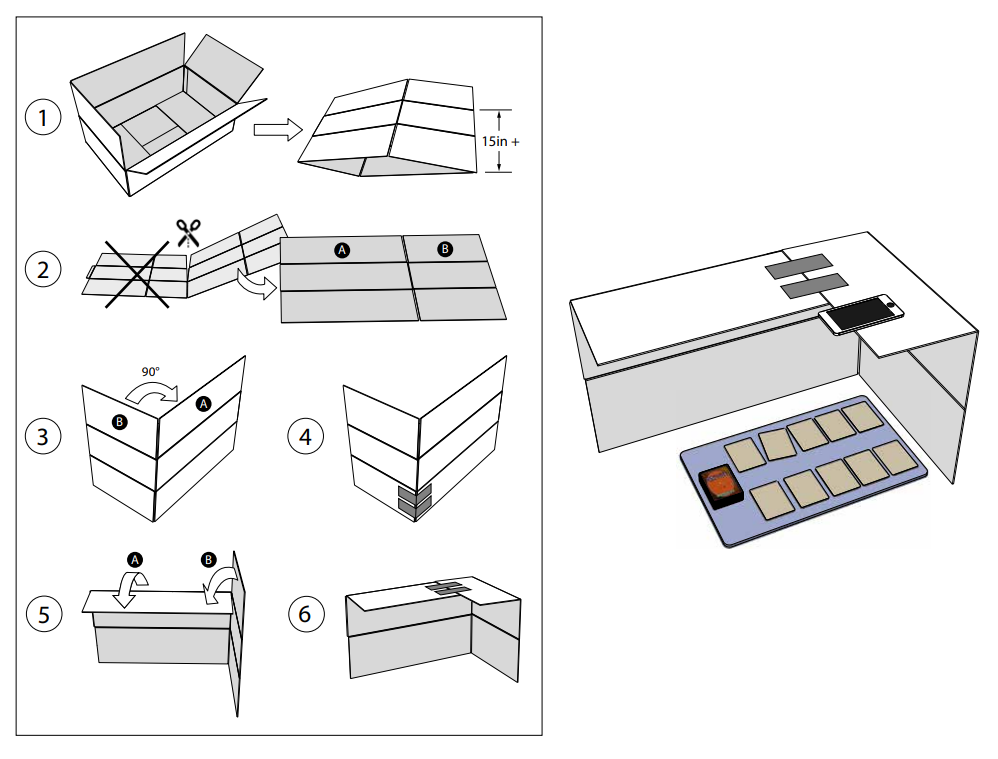
- Use a box with a height + length of one top flap equaling 15 inches or more.
- Flatten box.
- Cut box in half. Discard one half and retain the other.
- Fold retained piece at the normal corner crease 90 degrees.
- Tape extended bottom flaps together at the corner along the outside.
- Fold long top flap down, then fold short top flap down and tape top flaps together securely.
If you have your own sweet SpellTable setup, share it on Twitter and let us know by sending an @ to @wizards_magic!

